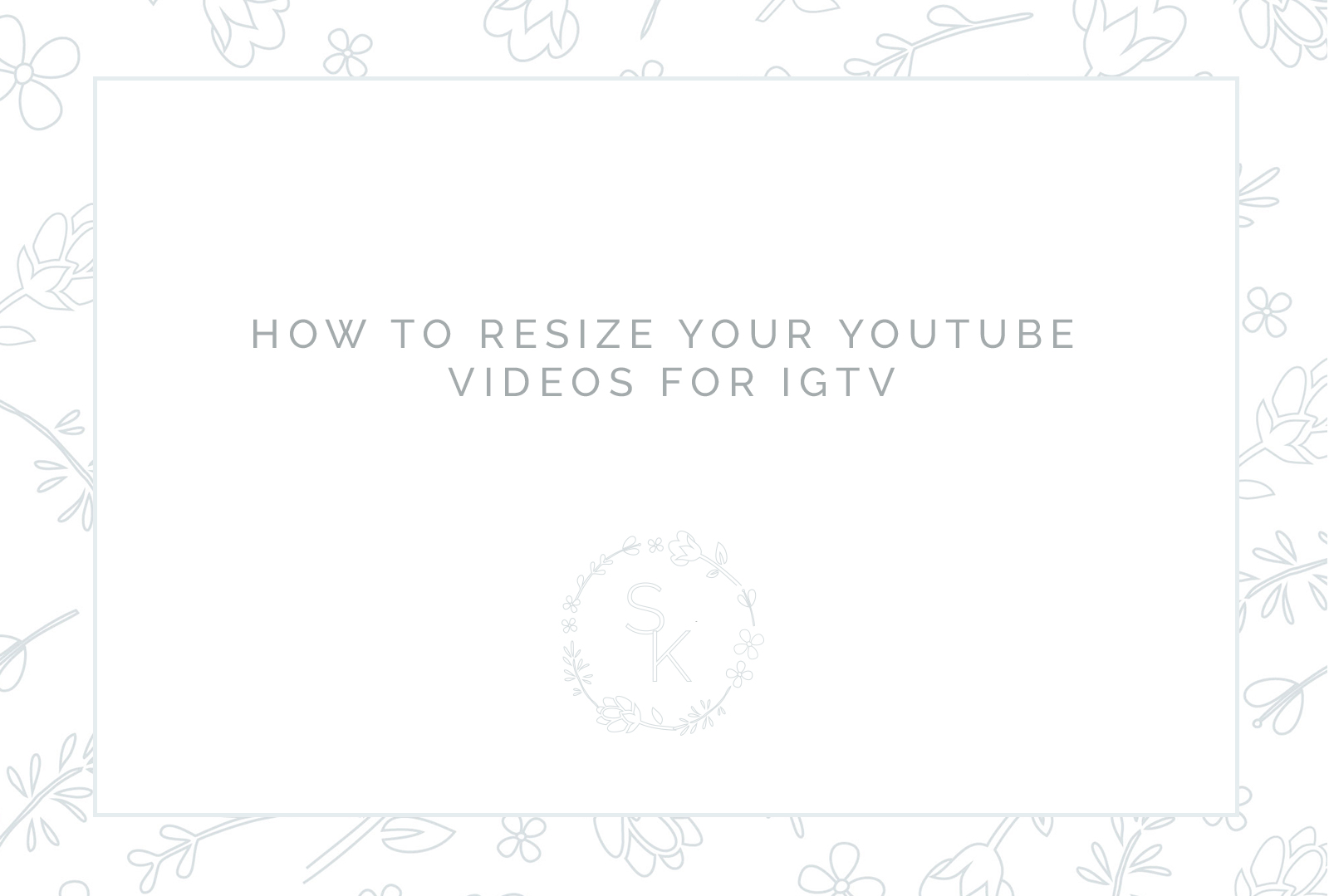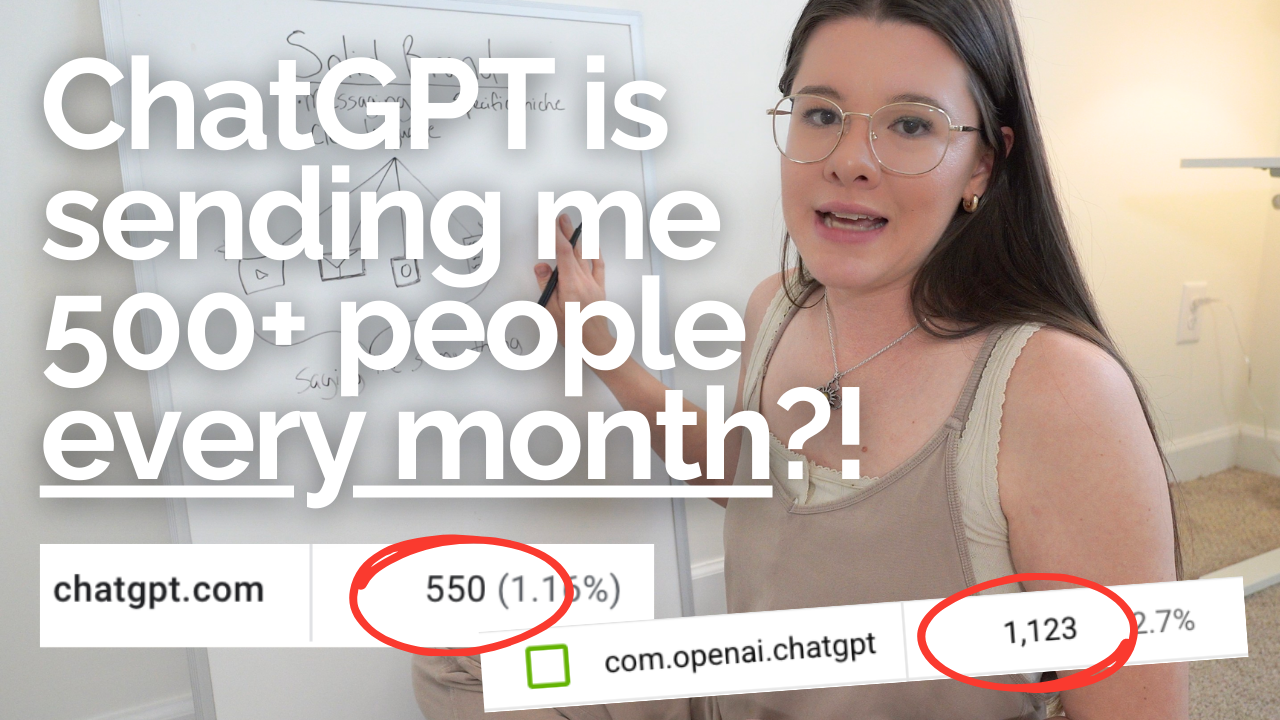The past couple of weeks, we’ve been going over EVERYTHING I do to film, edit, and share my Youtube videos, from the gear and tools I use to how I edit my videos. This week, I’m going over how I then take those videos I create to upload on YouTube and format them to also share on IGTV!
Technically, you could share a YouTube video in horizontal form on IGTV… but I personally like to resize it and tweak a few things to make it fit in on IGTV even better, and make it feel like it belongs there (like cutting out the parts that say “Subscribe to my YouTube channel” ha!)
Before we dive in, be sure to grab my free download, the Ultimate Guide to DIY Youtube & IGTV Videos:
[activecampaign form=121]
Here are the main things I mention in this video that you need to know (but be sure to watch the video for a visual of how I do everything):
- Resize your video. IGTV videos are 1080 x 1920, the opposite dimensions of a normal YouTube video. I create a new project in Final Cut Pro with the IGTV dimensions, then copy and paste my YouTube video into that project. You’ll have to use the “Scale” section of your program to make your video fit the IGTV dimensions!
- Make the first minute of your video have a title showing at the top or bottom. This is because the preview for IGTV videos (when you post it and push it to your Instagram feed) is one minute long, so there’s not really a need to have it longer than that. The reason I add this in is it gives you a chance to catch people’s attention better and for them to stop their scroll to watch your video!
- Remove any YouTube specific parts of the video. This includes where I mention “subscribe to my channel!” because that doesn’t make sense on IGTV. I will also remove the outdo because that doesn’t work the same way in IGTV (I will move my intro to the end to make it my “outdo”)
Comment below with ANY questions you have! And don’t forget to grab your free download, the Ultimate Guide to DIY Youtube & IGTV Videos:
[activecampaign form=121]