If you find yourself in need of somewhere to plan and organize all of your Instagram content, Plann is it! We love that this program is easy to use and experiences almost no errors when posting. Plus, it works great for a team! Keep reading to learn how to schedule your Instagram content with Plann.
Signup & Get started
The first thing you’ll need to do is sign up for Plann! You can get started for free using this link.
Desktop vs. Mobile
This guide will primarily focus on the desktop version of Plann, but be sure to download the mobile version, too! Most planning & scheduling can be done from either device.
Navigation Bar
Once you’ve logged in and selected your account, click around the navigation bar and get used to where things are. We’ll go over “Create,” “Calendar,” “Media,” “Hashtags,” and “Strategy.”
Create
Now, navigate to “Create,” you’ll see an upload screen. Use the “+” to upload the photo, photos, or reel you plan to post. Make sure you select your desired category. After your content is uploaded, select from the list of scheduling options. We mostly use the “custom time” option to manually post the content, which works best for reels. Toggle on or off the “Auto Post” and “Share to Facebook” options based on your preferences.
Caption
Next, move onto your caption. Under your caption box, you’ll see a lightbulb icon. This icon uses Ai to generate a caption for you. You have a limited number of times you can do this monthly without paying. If you use this feature, comb through it again and give it a more personal touch! To the right, you’ll also see options for leaving a comment, tagging people, places or products, adding emojis or hashtags.
Start a Conversation
Now, move your attention to the top of the caption interface. Use this icon to leave a note for yourself or a team member. This would be a good place to leave notes that you don’t accidentally want published. Alternatively, you could link inspiration content or the specific audio you plan to use for that reel.
Calendar
Because we schedule lots of content each week, we love the Calendar on Plann. The calendar feature allows you to see ALL of the content you have scheduled over the entire month. This is an easy way to see how much content you have already created or still need to create.
Suggested Posting Schedule
Plann provides content prompts for every single day of the month! Your calendar suggests a topic for your posts about each day. It features holidays and sale periods you might not think about that would be great to post for your business! It might help you brainstorm what content you will post.
Media
Moving to the media tab, you can get a better view of uploaded content. This tab houses all of your drafts, posted content, and scheduled content. A red corner signifies a post you missed publishing, and a blue corner indicates a post that is scheduled for later. You can move between all posts, drafts, scheduled posts, reels, or stories.
Hashtags
In the hashtags tab, you can find a set of hashtags related to your niche. You can also save a set to more easily add it to your posts when scheduling.
Strategy
Here, you can select a few “themes” for your content that you plan to rotate between. You can use these tags to make sure you’re giving your audience a well rounded experience from your account.
Get Started
Ready to schedule your Instagram content with Plann? Use my link to get started!
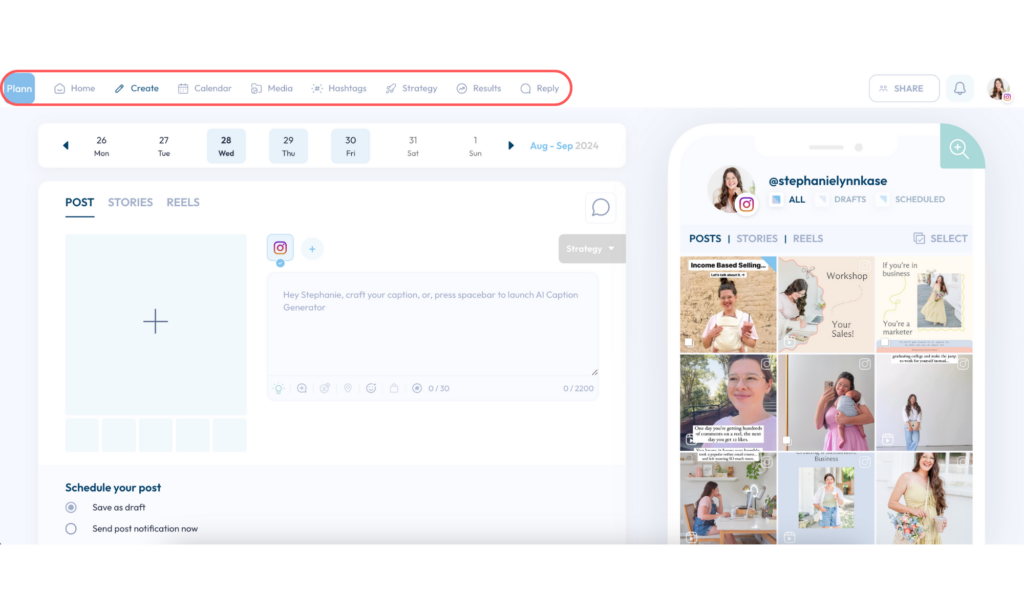
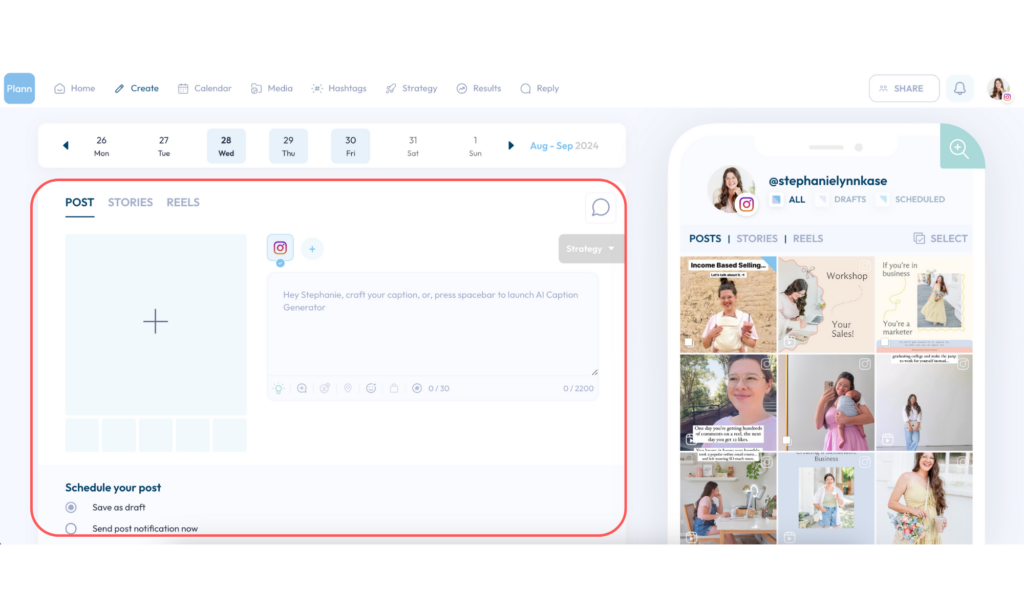
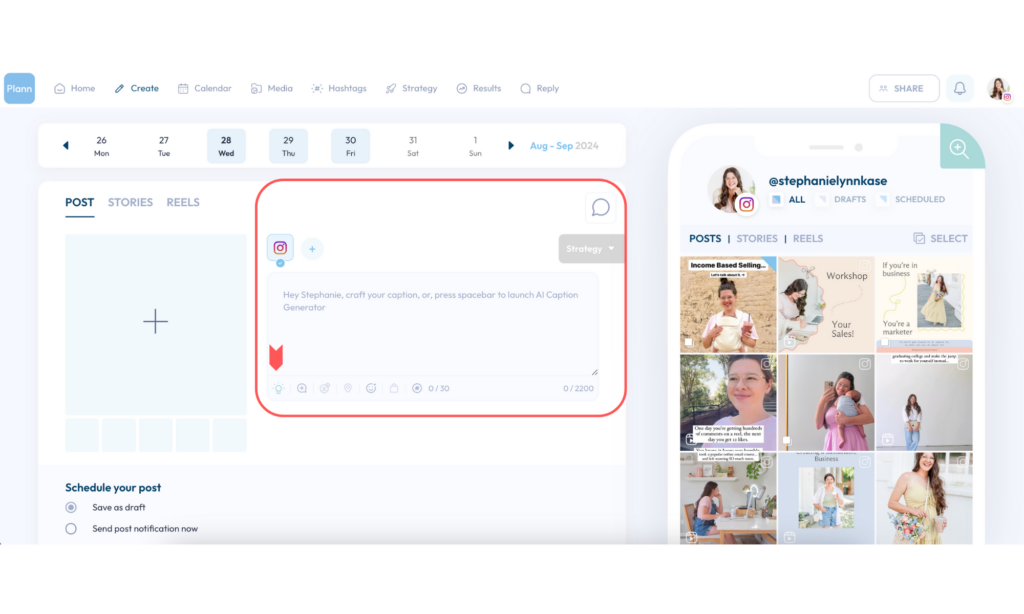
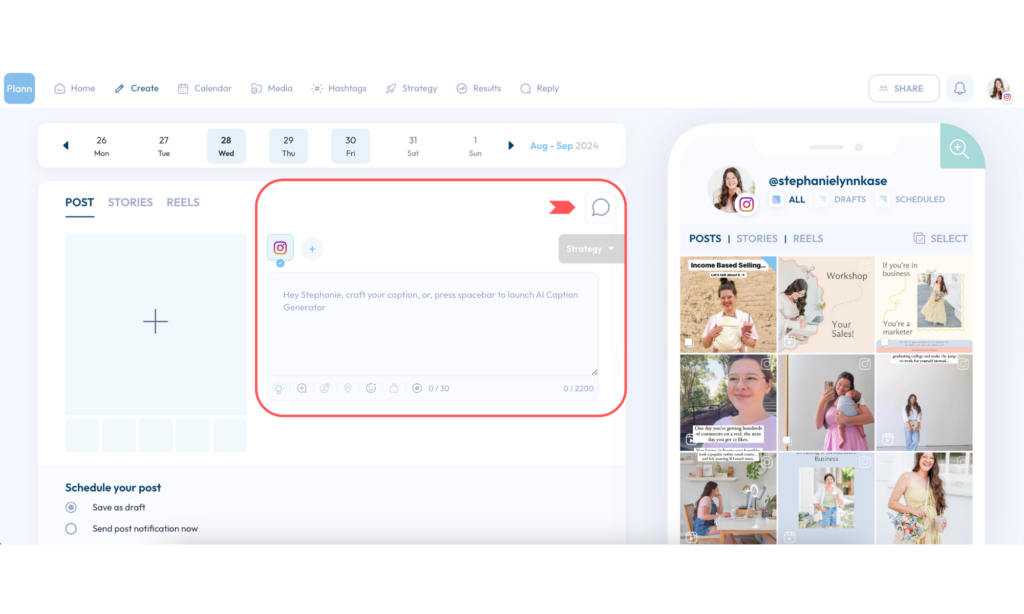
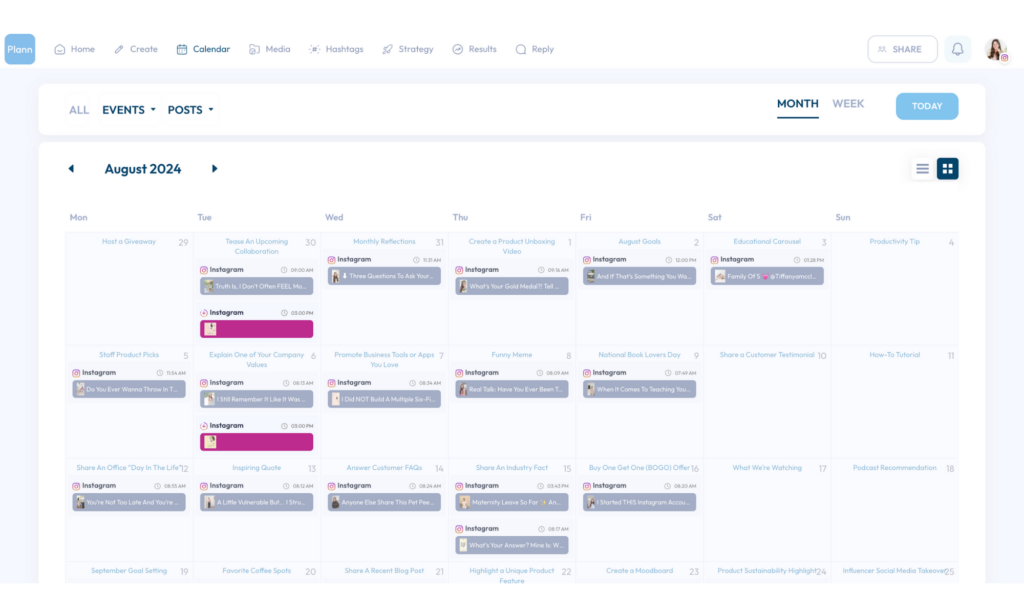
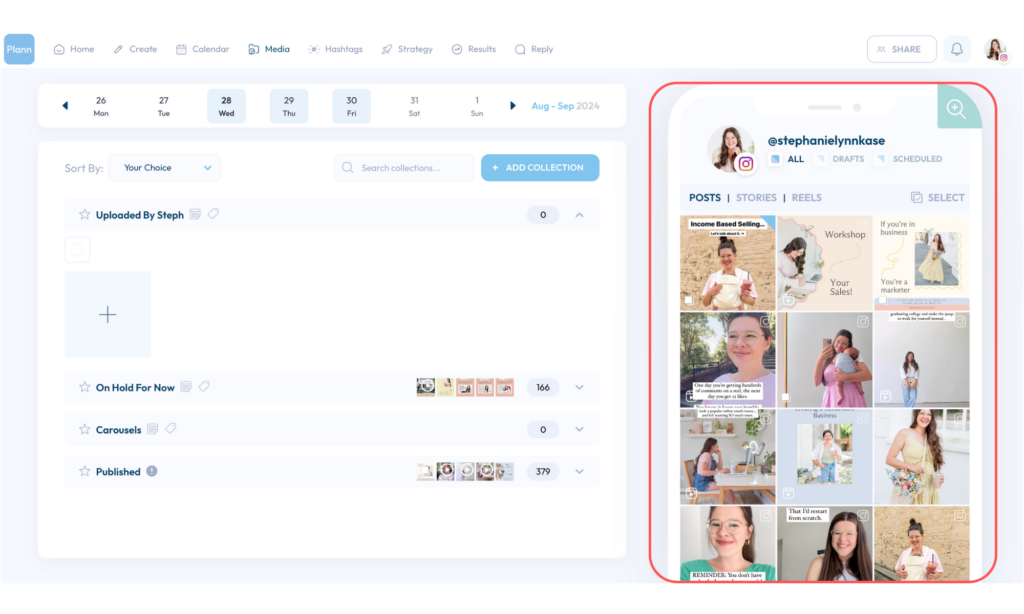
BE THE FIRST TO COMMENT