I always think that everyone has heard of Photo Mechanic… until I start talking about it with other photographers, and I realize that there are still SO many who don’t know what it is!! Or if they do know, they don’t really understand how it’s so much better than Lightroom for culling photos.
I’m here to tell you it will SAVE YOUR LIFE! In essence, what it does is allow you to pull up RAW files in a folder, and loads them INSTANTLY for you to scroll through and view. They load just as fast as a JPEG would!! This is HUGE! In Lightroom, it often takes 2-3 seconds for an image to fully load so you can look at it. When you have hundreds of photos from a wedding day to go through, this eats so much time. Photo Mechanic saves you all of that by allowing you to look at them instantly!
With Photo Mechanic, I can usually go through and cull and ENTIRE wedding in 2 hours or less. This is so quick compared to doing it in Lightroom!
Watch the video below, or keep on reading to see why I love Photo Mechanic so much + how to use it:
Here’s a little peek at what it looks like when I open it up (notice these are all of my RAW files in one folder from a shoot):
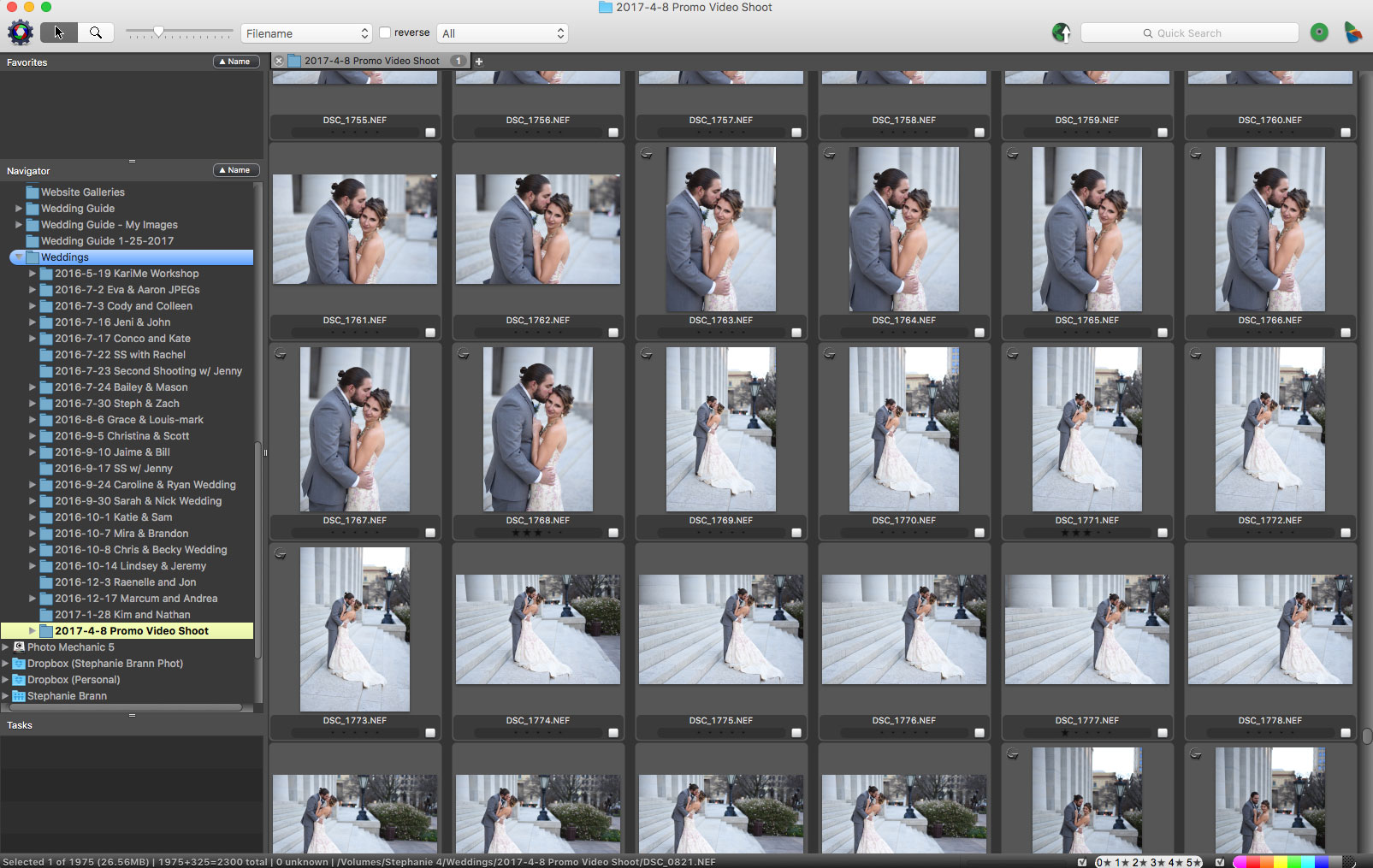
In Photo Mechanic, I cull by rating the images by stars. If it has 1 star, I’m going to keep it. If it has 3 stars, it’s going on the blog! What’s nice is that the star ratings you make in Photo Mechanic transfer over to Lightroom. This is how I edit only my blog photos first (by only editing the photos with 2 stars).
How I use it:
- Open up the folder with all the photos I want to cull in Photo Mechanic.
- Go through them all and mark the ones I want to keep with a 1 star.
- Go through them a second time to mark all the ones I want to blog with a 3 star (and take out any that I notice are similar).
- Click the “0” star rating at the bottom of the screen. This will remove all the photos with 0 stars, or any that I didn’t mark with at least a 1 star.
- Select all those photos, and drag them into Lightroom to import!
Super simple! If you’re being bogged down by having to go through all the photos you take, I would highly recommend using this program! It’s only a $150 flat fee, one time, which isn’t much considering how much TIME it will save you. It’s CRAZY!!
But if you want to try it out first, you can always use their 30 day free trial! Check it out here!!
This is not sponsored… I just really love this program THAT much. :) Hopefully this gives you some insight into how it works and what it’s used for!
BE THE FIRST TO COMMENT