Let me guess: Your to-do lists are scattered everywhere… maybe some in your notes, in Trello, in Honeybook, in Asana, on a sticky note somewhere, in a random notebook… you don’t have ONE place to keep them all. Does this sound like you? I get it! Having scattered to-do lists can be super time consuming and creates a major time suck when you’re trying to get work done.
A Trello Tutorial!
No shame if any of this sounds like you! Instead, today’s video is one you won’t want to miss! There is one system that has worked so well for me in my business and it’s this: Trello! Today, I’m sharing a Trello Tutorial for small business owners! It has changed how I plan my weekly to-dos, organize content creation, and set quarterly goals and plans. Trello has been a life (and business) saver for me, time and time again!
If you don’t have Trello already, set up your FREE account here: https://trello.com/stephaniekase/recommend
Then start this Trello Tutorial, and let’s get started!!!
Create a Board
The first step after you’re ready to go is to create a board! Go to the plus icon and choose “create board”. Name it whatever you want and then customize the colors – and create! Make different lists for your ideas. They’ll go side by side across your board. Once you’ve created and named your lists, you make cards. Cards are what falls under the topics on the lists.
For example, I create cards for each client where I create a checklist for my workflow! I LOVE when I get to check off each step of the workflow for them. It makes me feel super accomplished!! You can also use a similar setup for content creation (more about that below!!). When you choose the topics for your lists, I recommend making them different types of things. Maybe “wedding clients”, “engagement sessions” or “portrait sessions”. Whatever makes the most sense for YOUR business! These cards are also a great place to add extra details about your clients, too!
There’s a few other things I like to do with boards, too. I enjoy changing the colors and photos to make everything joyful to look at! If you want custom images, you’ll have to upgrade to the premium. But make this something you LOVE opening and working on!
Admin Board
As a business owner, I aim to have ONE admin day a week. This helps me stay on top of all the little things we have to do as business owners that aren’t actually shooting, editing, or helping our clients. Here’s how I set my boards up to help my weekly schedule.
This Week: Everything I have going on during the week goes here. I include my personal and business life. It’s less about what I have to do and more about what’s happening! If you want to create the big bars of color, you can add covers for the board. For me, it’s a great way to visualize spaces between cards!
I also add major tasks for the week here. I usually aim to order the tasks in order of importance. Having them as individual cards means I can move things around as the week goes on, too. Super easy to manipulate! I also keep a separate To-Do list where I can add random things that come up through the week that maybe can wait until the next week. I add them onto this more “generic” list and then when I go to plan my week, I can drag the card over to my “THIS WEEK” list! Don’t forget, you can add due dates to those cards too so you’ll never forget!
Also, a super fun tip? Create a “Done” list – and don’t forget the confetti emoji! When you move items over, Trello will give you a little party for completing a task! Just trust me, it’s worth it!!
Content Creation
I use Trello to help plan out my YouTube videos. My first list is all about the ideas I have. For me, I keep them separated by where the ideas came from – but 100% do what works for you! The next few lists are based on when I publish the content. On the cards (each is separate video), I can add my workflow checklist, notes when I’m filming, and creating outlines. I add due dates for when the video should be live and then I can mark when it’s all done. And don’t forget to drag it to your “Done” List! Seriously, so gratifying!!!
You could also use Trello to plan IGTV videos and blog posts. Another time saver for these lists is to create templates. So if your planning process is the same for every video, blog, or whatever you’re posting, create a template! If you open up a card, you can choose “make template” and now the card has become a template. When you’re ready to add a new card (maybe for a new video!), click on your template and hit “create card from template”. Everything will auto populate and you can update and adjust as needed. If you want to see everything visually, hit the calendar view – and you’ll be able to see where you are with all of your content!
Quarterly Planning
I keep my quarterly goals in Trello so that I can see what’s coming up – and never forget what’s important. It helps me make sure I’m working ON and IN my business to keep it moving forward. At the beginning of each quarter, I will plan out whatever I want to do during that quarter. Since I do both photography and education, I make sure to incorporate information about the shoots and weddings within each month so I can lay out my goals without overwhelming myself.
You’ll quickly see in my Trello Tutorial, I always keep this board SUPER simple. I start by creating a 2020 “big picture” for my business and my finances. For me, I break it down into “good”, “better” and “best” goals. This helps me see what’s realistic and what I can push myself to do. You can keep this as broad as you want for your business. Then I break it down the actual tasks and goals I need to accomplish each month. When I plan out my quarterly goals, I go back to my planner and copy over the lists so I can merge and keep an overview at all times. This is super easy. Click on the list you want to copy, hit the three dots, hit “copy list”, choose “create list”, then hit “move list” and choose the board you want to send it to. Then drop and drag your goals under your quarterly planning list. You can then archive the list you copied (it won’t have any cards on it at this point!). I just LOVE this so I can always have a good overview of what’s going on in my business.
Find Systems that Work for You!
I know this Trello tutorial may seem overwhelming but take your time and build systems that work for you!! Trello is a super versatile system and has truly helped me feel more organized. It’s taken me time to find the systems that work and I know it will for you too! If there are any questions you have, send them my way! I hope you find new ways to help organize your business like never before!
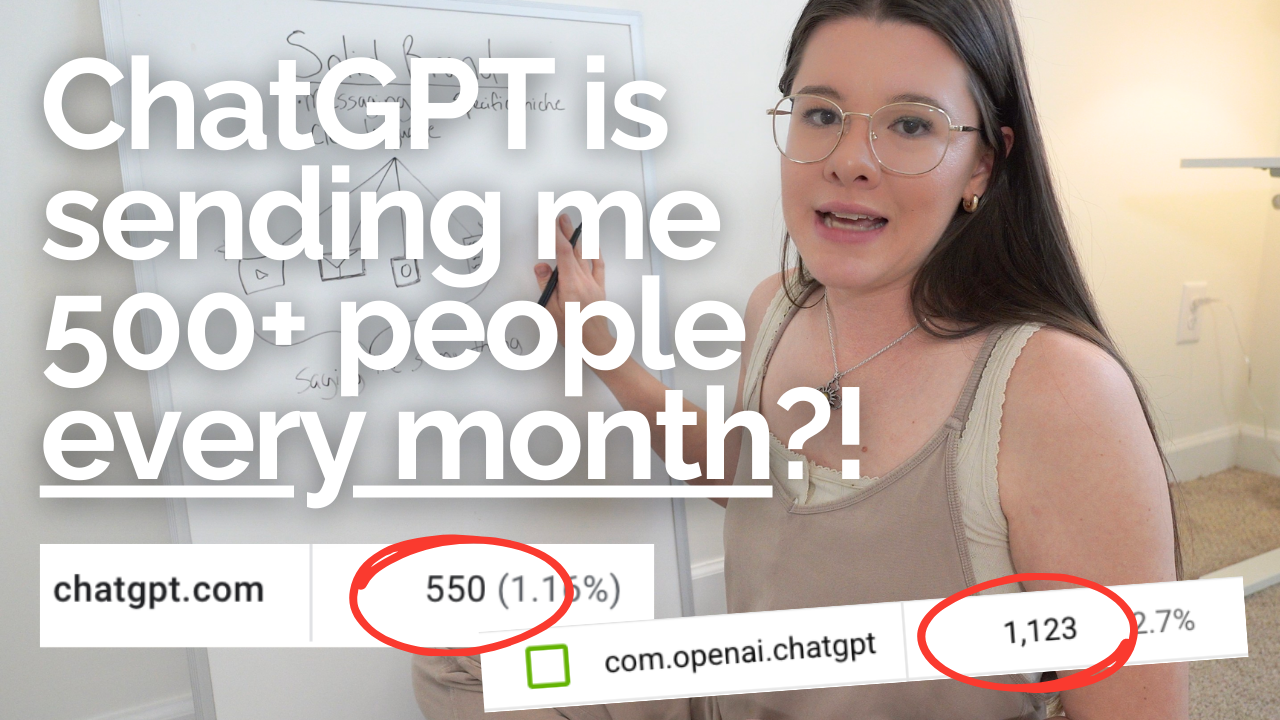


Hi! Love your videos! Do you maybe have one where you show your workflow Trello board for wedding clients?
I’m trying to organize my workflow because I photograph weddings, portraits, births etc and just want to find the best way to keep up with everything.
Hey Mila!! I currently do not because I actually sell the workflow template in my shop, so out of respect to the buyers I don’t!!! :) You can find it here! https://stephaniekase.com/photographyworkflowstrelloboard