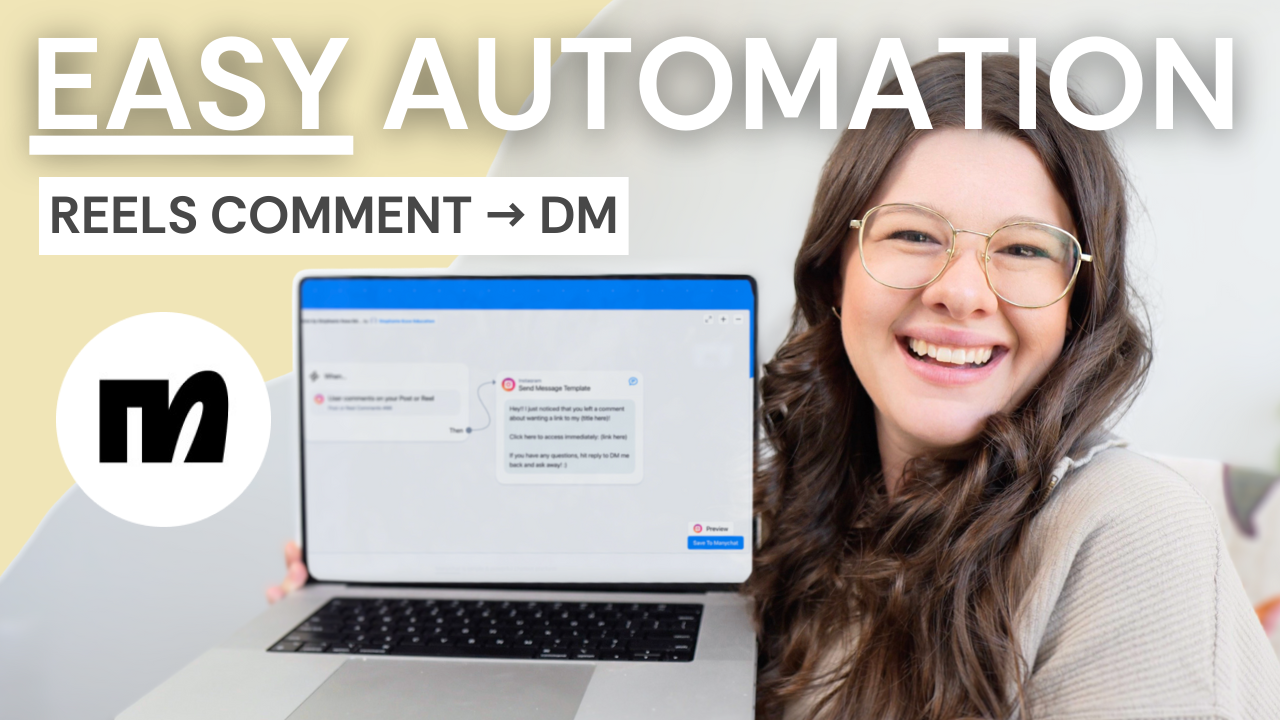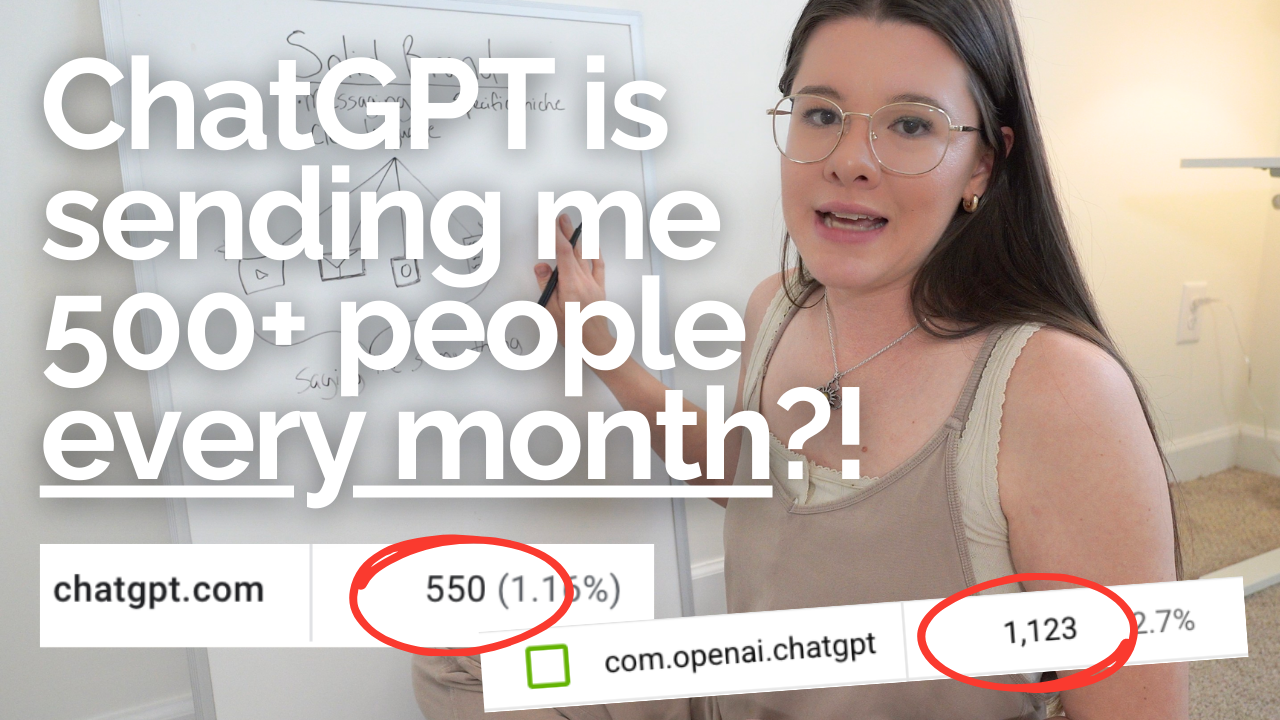Today, I will show you how to set up automations for your Instagram reel. You might have seen a post or reel on Instagram that invited you to comment with a specific word. Then, you’re sent a DM from that creator usually containing a link to something you wanted. I will demonstrate how to set up DM replies to comments on reels with Manychat in this video!
Create an Account
The first step is to create a Manychat account. With a free account, you can have up to 1,000 contacts and unlimited flows. Your messages will have “Powered by Manychat” branding at the bottom. Once you reach your contact limit, you can upgrade to the pro plan starting at $15/month. Here’s a link to sign up for Manychat for free, so go ahead and sign up for your account!
Download My Template
Step two is to download my Reels Automation Template. It’s free and will make this process much easier. You will receive a clone of my exact settings in Manychat. All you need to do is fill in the specifics for your business! Once you submit your information and receive your template, we will move on to step three!
Edit Your Message
Make sure you’re signed into your account to save your template. Now, navigate to “View Flow.” This is a simple Manychat automation. There is SO much you can do with it, but this easy automation is a great place to start. This automation will send a DM to anyone who comments on your specific keyword on one of your reels or posts. The beauty of Manychat is that you can share direct links in those messages, which makes this a great tool for business owners.
Navigate to the “Send Message” template. This is where you’ll fill in more about what you’re sending. Options include a free download to get users on your email list, a link to a paid offer, affiliate links, etc. I have inserted a sample message that you can tweak to fit your business.
Where you see “Click here to access immediately,” enter the link that you want to share. You can type it in manually, or use the “button” feature. However, I prefer to type it in the message itself. It looks more native to the app and personalized. Press save.
Edit Your Trigger
Now, navigate to your “When” section. This is where you create your trigger. You can also select if this automation will be for a post or reel, and assign the automation to a specific post or reel. If you’re using the free version, I recommend that you set your automation up, post your content, and then immediately assign your automation to it as soon as it’s posted.
Select “Continue” in the bottom right corner. Now, you can adjust your trigger settings. Choose a word that is simple and easy to type, but also fairly unique. You do not want to send a message to someone who is not intentionally asking for it. There is an option to apply this trigger to all posts, but be wary of that! Assigning the automation to a specific reel gives you more flexibility in choosing a topical trigger word.
Edit Your Comment Replies
Next, you can set up the automatic reply on the actual post. This is where you respond and direct the user to their DMs so that they know where to retrieve your link. You will need to enter three different responses that Manychat can shuffle through on your post.
One question I get a lot is if the user has a private account, will they receive the DM? They will have to check their DM requests. That’s why I like to allude to checking your DMs in all of my replies! Enter your replies and press save.
Double-check all of your settings and click update in the upper right corner to set the automation live. I recommend testing the automation with a second account if you have one just to make sure it’s working correctly.
Duplicate Your Automation
If this is an automation you plan to use on multiple posts, go to your “When” section again and tap the three dots in the right-hand corner. Select duplicate and all of your settings will carry over. All you need to do is assign it to a new post! Once you set up the original automation, it’s so easy to copy it and assign it to other posts!
Manychat Message Reply Tutorial
I have another tutorial on my YouTube channel about how to set up a Manychat automation for your Instagram story. With that automation, you can invite users to reply to your story or DM you a specific word to receive your link(s). You can watch the video here, and you can download that template by clicking here!
As a business owner, Manychat is one of my favorite tools. It has transformed the way that Instagram drives conversions for me. I hope this tutorial is helpful, and I’d love to hear your Manychat questions if you have them!
Thanks for being here and I’ll see you next Tuesday at 8 AM!