Instagram reels are a BRAND NEW feature that Instagram just rolled out… I literally created my first reel last week! In case you haven’t heard, Instagram just released their reel feature. It’s kind of like Tik Tok on Instagram! In this tutorial, I’m breaking down how to add text and change the time the text shows up, how to film videos with effects, how to use the timer, adding a cover photo, and everything else you need to know about making reels. See the whole tutorial here:
Instagram Reel Features
If you open your stories, swipe to “reels” on the bottom – this will be where you upload your reels! On the left hand side, the first feature is audio. You can add music to your videos here! The next thing is the speed button. It will slow down or speed up the clips you’re using. The third one is the effects. There’s tons of filters that you can use, based on what’s saved on your Instagram! Something to note about effects is that if you have multiple videos in your reel, you’ll need to re-select the effect every time you start a new video for consistency! The bottom feature is the timer. This is SUPER helpful! You can set the timer for the amount of time you want your reel to be. It will provide a countdown timer before you begin filming and then it will only run the video recording the amount of time you selected.
Something I love about Tik Tok and reels is being playful! Change your angles, use a tripod, jump into the frame… whatever you can think of, try it! It’s meant to be a lot of fun so experiment some as you record the remainder of your videos! Once you’ve recorded all of your videos, you’ll get a preview of the whole reel. Then it’s time to add text and GIFs and all of the fun things!!
Adding Text to Your Instagram Reels
Once you’ve made your reel, you can add text (or GIFs) if you want to! At the beginning of the reel, you want to tell the viewers what the video is about. So make a short heading – and I recommend a background under it! If you only want the text in certain places, drag it on the bottom marker showing the whole video. Then you can add more text the same ways throughout the rest of the video!
Uploading your Instagram Reels
You can write a caption or add hashtags before you upload. BUt, I’ve noticed at this point the hashtags aren’t pulling the reels to the searches so I wouldn’t worry about loading them up with those yet! For now, a few will probably help you! Generally, LESS is MORE with reels!! A short caption and a few hashtags. I usually focus on call to actions (like, Follow me on Instagram for more tips!). You can also share these directly to your feed if you want! I’m planning to push all of my reels to my feed – it seems to be helping the views! Another thing that’s important is that if you tap to the left, you’ll be able to add a cover photo! This can be any image from your camera roll! The cover photo will show in your feed, so that’s nice if you’re working hard to keep everything cohesive!
Taking advantage of any new feature that Instagram rolls out (and doing it FAST) is a smart way to hack the algorithm and expand your reach! I’ve seen over DOUBLE the amount of views on my reels compared to normal posts… that’s crazy!! I hope these quick tips were helpful and you’re able to share your first reel soon!

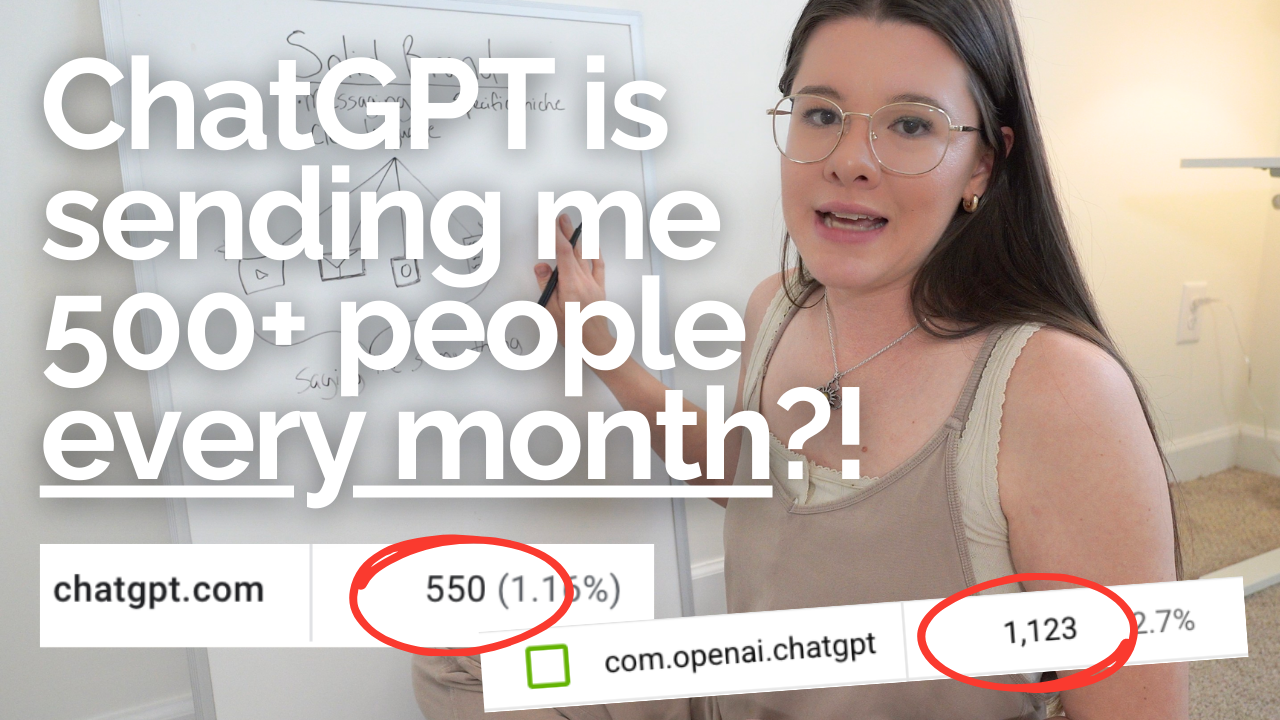


Thank you for your tutorial. It would be super helpful if you could slow down a bit when you are teaching…makes it easier to follow you!