So tell me, have you made your first Instagram Reel yet? I don’t know about you, but I’ve been having a ton of fun trying out this new feature on Instagram! Today I’m showing you how to add still photos to your Instagram Reels, right in the app… without having to download any other software or programs! A lot of users are adding still photos to their Reels, so I thought I’d share a SUPER easy and fast tip I found!
The first thing you’re going to want to do and navigate to the photo you want to include in your Reel. Once you’ve located the image, you’re going to want to take a screen recording! Go to the top right hand corner of the iPhone, and hit the screen record option. Then come back to the photo you choose, hit the screen so the top and bottom bars disappear, and then just sit on the photo for a few seconds so you have a video! Once you’ve got a few seconds, you can stop the screen recording!!
When you’re screen recording, you can zoom in on it if you want a certain part of your video – or if you want to remove the black spaces above and below the image. It’s totally up to you and the look you’re going for! If you wind up doing that, make sure you trim the video down to the section where you’ve zoomed in.
After you’re done, you can upload it to your Instagram Reel! It’s SO easy. Just go to Instagram and find your Reels. Then swipe up! It will be the most recent video in your camera roll. Then you can crop in on the part of the video you want to use. It’s such a super fast and easy way to add still photos to your Instagram Reels! I’m always looking for the fastest way to add these to my account!

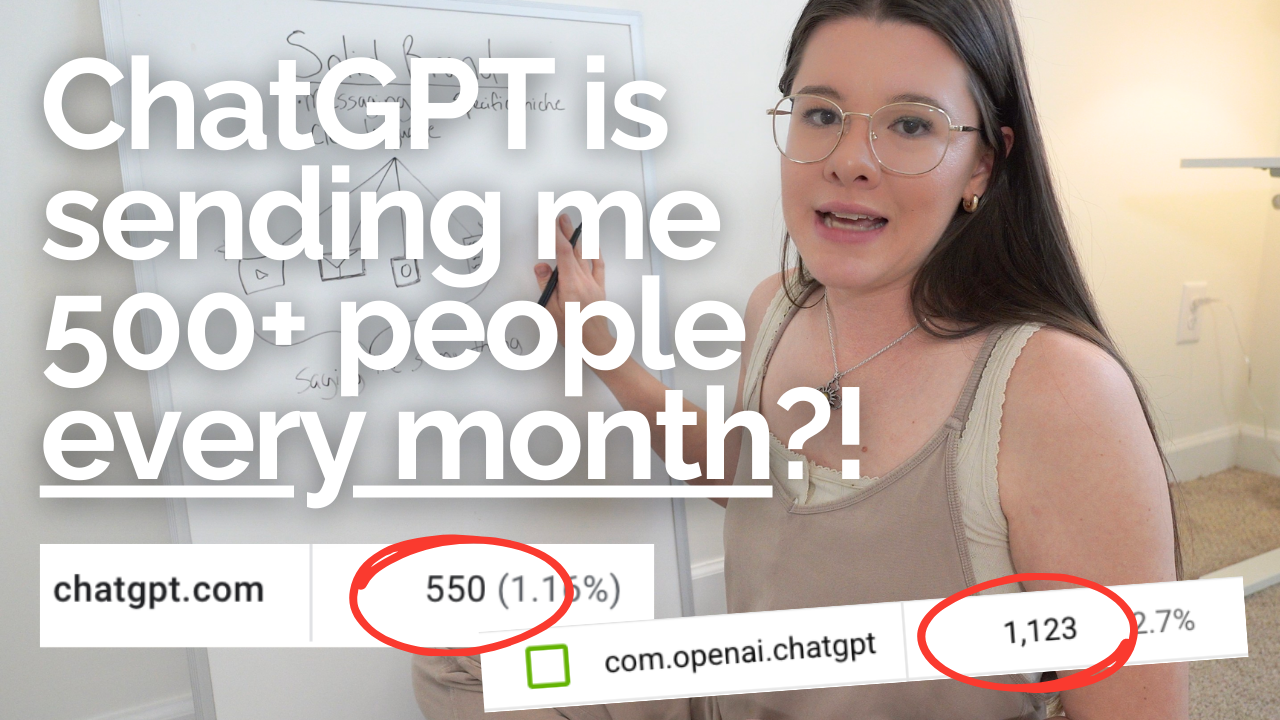


Thank you for the reels still photo tip! Sooo helpful!!!
Just what I was looking for! Thank you :)
Hi! I tried it but the photo loses so much quality😭😭 it was taken with a professional camera but it looks like it was taken with an iPhone 4.. do u know why?
What was trying to do was add an actual photo image on top of my vide while I was speaking…. Like as if it were a gif or text??? I’ve seen other people do it!!