Right now, in 2021, Instagram Reels are a pretty big deal! One of the biggest questions I get asked is for my tips when creating Instagram Reels Covers. I’ve already made a whole tutorial about HOW to make a custom cover, but this video is going to walk you through some other tips and tricks for Instagram Reels Cover photos! If you’re ready to learn more about creating your cover photos, getting them to show up on your feed + account and how they work, get ready to dive in!
A quick note: as of right now (April 2021), you cannot change the cover photo for your Reel after you publish it. So, it’s important to make sure that whatever you pick for your cover photo, you REALLY love and you get it right the first time! Let’s dive in.
The Basics of a Cover Photo
Basically, the cover photo is just the image that will show before someone taps on your Instagram Reel in your feed. It allows you to match your brand more closely and keep your feed cohesive. Otherwise, you can just grab a screenshot from the Instagram Reel itself – but that isn’t customizable. If you’re creating them from scratch, Reel Cover photos are 1080x1920px. It’s important to keep in mind with cover photos that when you push them to your feed, the middle square section is what will show on your grid. Just a little tip that you should remember!
When you add a cover photo to your Instagram Reel, you have a few options to add your cover photo in the same section you add your caption. The first option is that you can tap the spot that says “cover” and then drag the slider at the bottom to choose the screenshot you want to use, then you hit “done”. The second option is when you hit “cover” and choose “Add from camera roll” at the very bottom. Here, you can choose any image on your phone.
The biggest con of using a screen shot from your Reel instead of a separate cover photo is that it’s not customizable. You can’t change the editing, add new text, or make any modifications to that screen grab.
How to Create a Cover Photo
There’s three easy ways to make an Instagram Reels Cover photo. The first is to grab my FREE template here. You’ll be given two options: a Canva template or a Photoshop template. I personally LOVE Canva, so it’s super easy to use for things like this. It’s one of the best ways to make cover photos – on your desktop or phone. And remember, when you’re updating the template – the middle square is what’s going to show on your feed! That’s the image you want to show.
The second option is to create a cover photo using the Instagram app. Go back to where you would edit your Instagram Reel. Select the downward facing arrow at the top and save the video to your phone. Then, look for a moment you want to take a screenshot of and grab it! Now, go back to Instagram and open up your stories. Tap on the screen grab you just took (or a photo from your camera roll!) then you can add the text you want like you would for Instagram stories.Save the image when you’re happy with how it looks… and then just add it as your cover photo!
One other thing I want to mention is that if you hit “Save draft” at the bottom and post the Reel later, it won’t save the cover photo. You’ll have to add it again later – at least from what I’ve seen. And don’t forget, when you share your Instagram Reel – hit the button that allows you to share it to your feed at the same time! If you don’t push it out to your feed when you share the video, you’re losing a BUNCH of potential views!!
Troubleshooting Custom Cover Photos
If your cover photo isn’t showing up when you share your reel, it’s usually because of the known Instagram glitch. This glitch causes cover photos to be deleted. I’m sure it’ll be fixed soon, but don’t be surprised if it happens to you! I don’t have a fix for it unfortunately but go ahead and keep it on your feed for 24-48 hours so you don’t lose potential followers. You can easily remove it from your grid when/if you’re ready. And, yes, it will stay on your Reels section if you remove it from your grid! The other easy fix is to simply make sure that when you add the cover photo, it’s loaded completely before you hit post.
If you still need more help and inspiration, make sure you check out my full tutorial on creating custom cover photos here! Creating custom photos is such an easy way to keep your amazing Instagram Reels on brand! So, I hope you these tips help you create those custom covers!

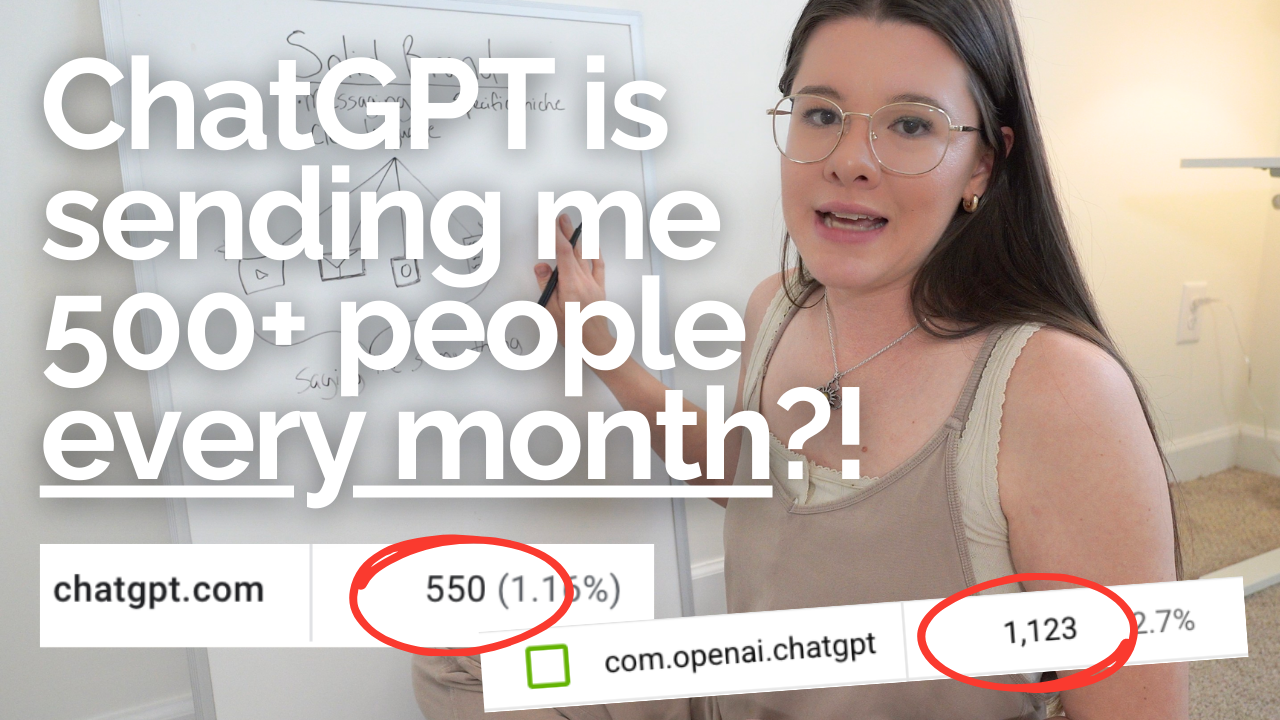


Hi i have a problem with my reels sometimes my all reels covers are disappeared sometimes its only for 1 reel why is that pls let me know a solution.And ure article really helps me