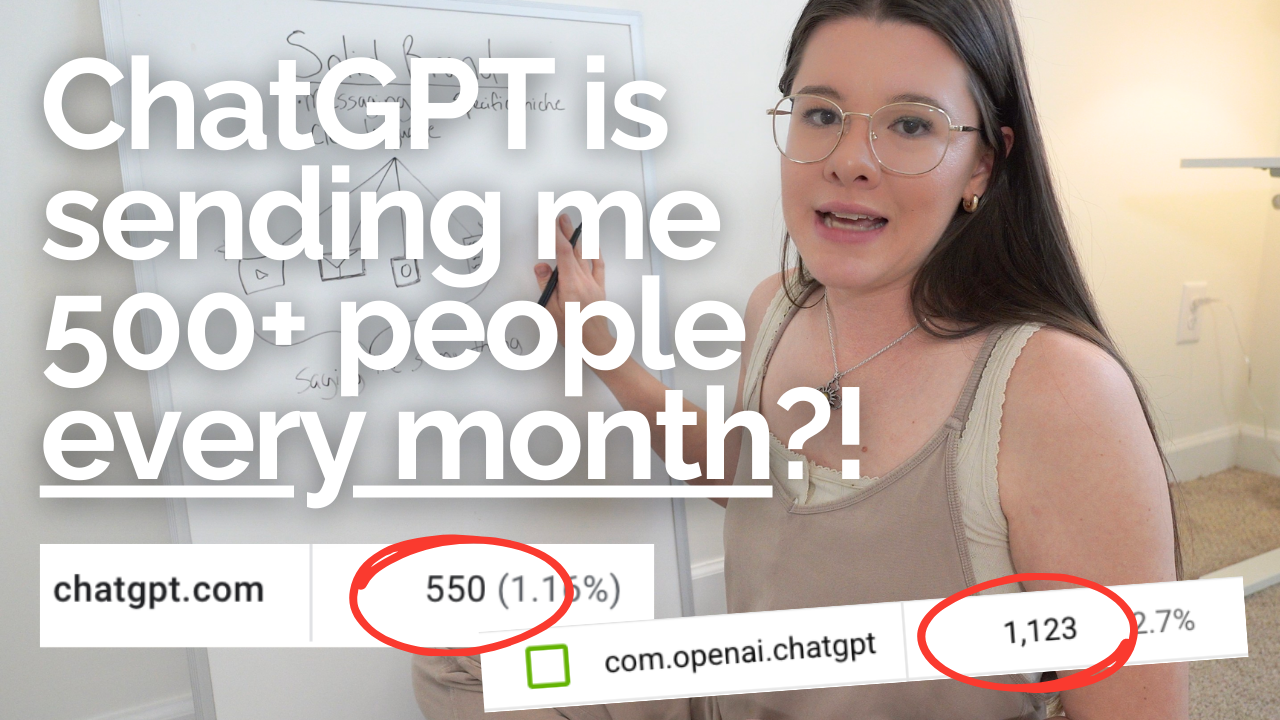I’m so excited to be sharing an updated tutorial with you today for Instagram Reels. It’s no secret I’m kind of obsessed with the newest feature on Instagram. Using Instagram Reels has been a game changer for me on Instagram, including helping me reach 10K followers and growing my audience. Today, I’m sharing some new and updated tips to use Instagram Reels in 2021!
Reel Features
If you open your stories, swipe to “reels” on the bottom – this will be where you can build and upload your reels. You’ll see all the features for a Reel on the left hand side, including length, music, speed, effects, and the timer. If you want to change the length of the reel, the first button you have will allow you to change it from 15 to 30 seconds.
On the left hand side, the first feature is audio. You can add music to your videos here – most accounts have music by now!! The next thing is the speed button. It will slow down or speed up the clip you’re using. The third one is the effects – which are the same ones you can use on your Instagram Story! Something to note about effects is that if you have multiple videos in your reel, you’ll need to re-select the effect every time you start a new video for consistency!
The bottom button is the timer icon. This is SUPER helpful! You can set the timer for the amount of time you want your reel to be. It will provide a countdown timer before you begin filming and then it will only run the video recording the amount of time you selected. Really helpful!!
One other thing I want to share is how to add a video you’ve already filmed. If you swipe up when you’re in Reels, you can see the videos you’ve recorded and add them to your Instagram Reel. This is a great way to add behind the scenes footage or pre-recorded content. The last feature I want to talk about is the align feature. This is really helpful if you’re doing transitions where you need to be in the same spot – like changing an outfit or talking in different spaces. Right below the timer button, there’s two squares stacked on top of each other. It will pull up the last frame of the video you had just finished and you can easily line up where you were.
Editing Your Reel
Once you’re done filming your Reel, it’s time to add text, GIFs, and all of the pieces of the Reel you want to. The first button on the top right is the save button. I usually save as I’m editing so I can always have the progress I’ve made in case something happens! The next button is familiar from Instagram Stories: it’s where you add GIFs! Unlike text, you can’t add GIFs to only parts of your Reel. It will be on the entire video. The same thing will happen if you draw anything on your Instagram Reels.
The far right hand corner is the icon for text. Adding text is pretty easy. Make sure when you add text it’s not in the top or bottom third of the video or it will be hard to see when it’s being viewed on your feed (it would be fine when viewed on the Reels tab, though!). You can adjust when the text appears by selecting the text and dragging the slider at the bottom of the screen. And remember: less is more when it comes to Reels!
Sharing Your Instagram Reels
When you’re done with your text, hit the white arrow on the right side. Here you can add a caption with hashtags and a cover photo. To add a cover photo, hit “cover” then choose from the video or use a cover from your camera roll. Then you’re ready to share! Hit “share” to publish immediately or you can save it as a draft. Just note, if you have anything in drafts and delete your Instagram account, the drafts will be gone forever! When you publish, I recommend sharing to both your feed and the Reels section of your account. And, if you ever want to go back and re-save a Reel you already posted, go to your bio > Reels > select the Reel you want and save to camera roll using the three dots!
If you aren’t using Instagram Reels, now’s the chance to start. Reels are a great way to increase views to your account and grow your following when used strategically.I hope this updated tutorial was helpful and you’re able to start using Instagram Reels for your business soon! And don’t forget to grab my FREE Instagram Cover templates!