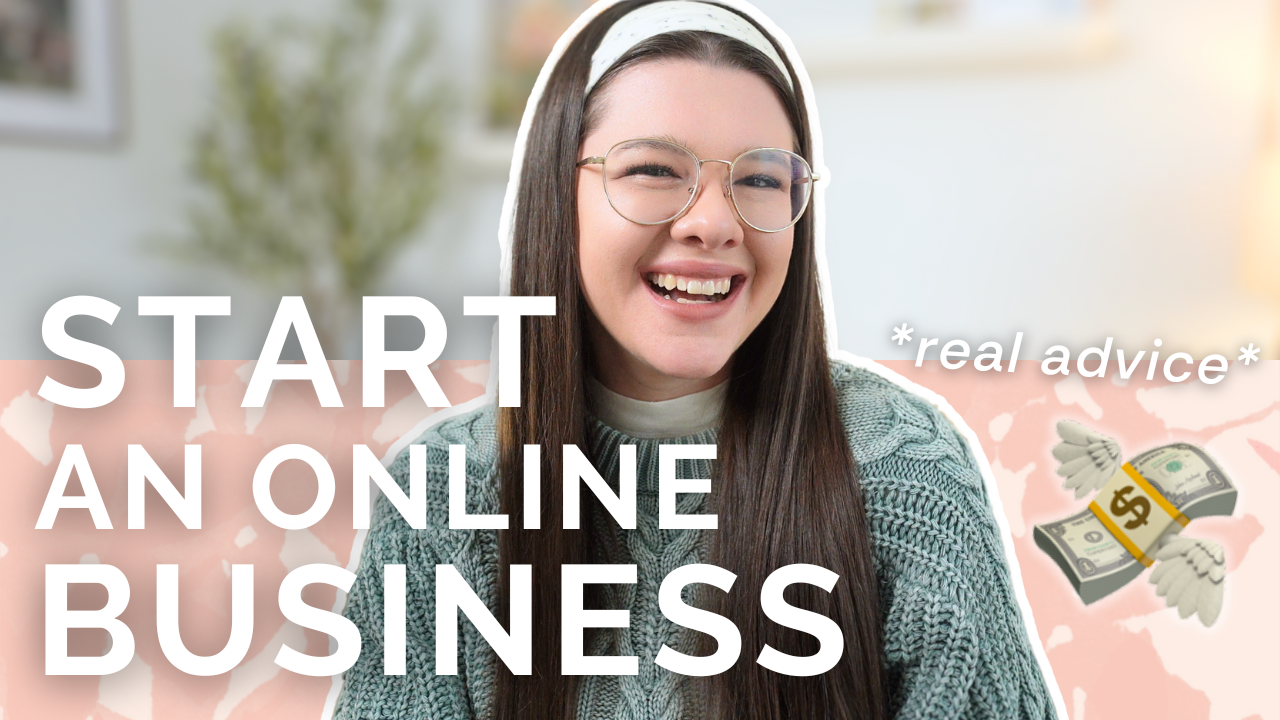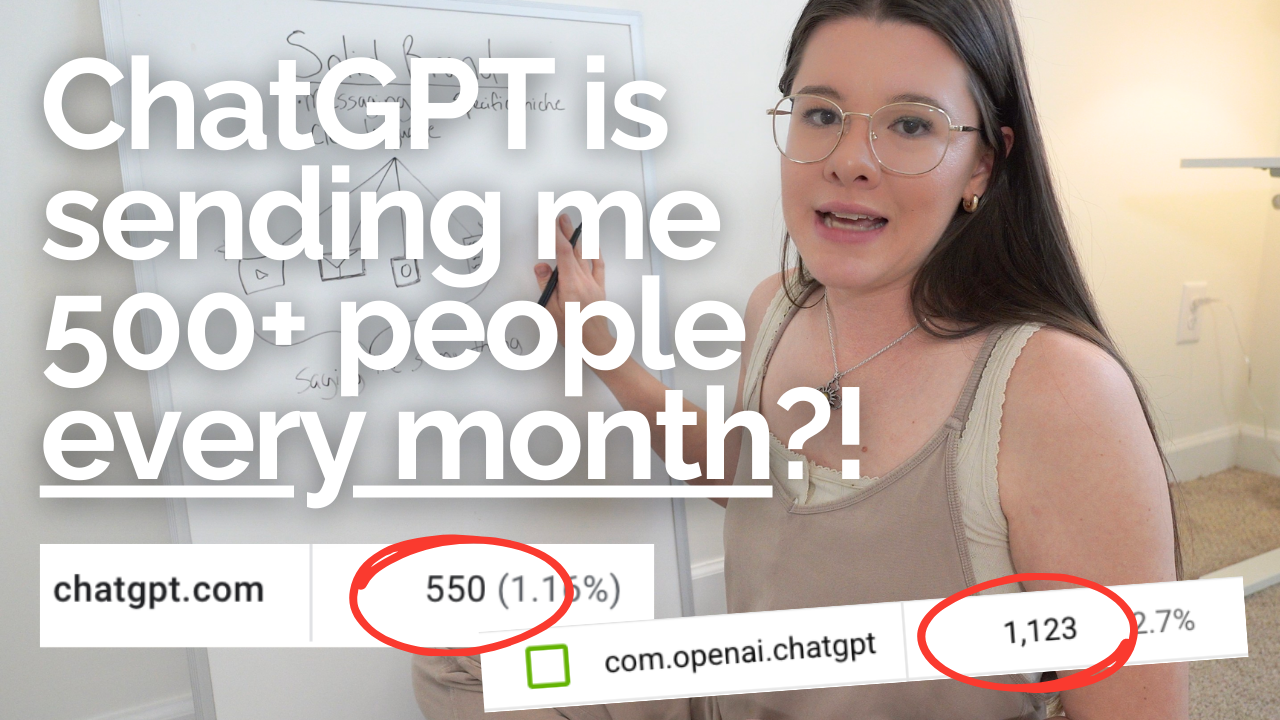Instagram Reels: A Beginner’s Guide for 2025
Instagram Reels are one of the most powerful tools for growing your reach and engaging your audience. With updates rolling out constantly, staying on top of the latest features can feel overwhelming. Don’t worry—if you’re new to Reels or looking for a refresher, this Reels tutorial has you covered. I’ll walk you through the essentials of creating, editing, and posting your first Reel, complete with insider tips and a free class to boost your strategy!
Step 1: Open the Instagram App and Select “Reels”
To start, open your Instagram app and swipe right to access the camera. At the bottom of your screen, tap “Reel” to enter the creation mode. From here, you’ll see a large gray button at the bottom—tap it to start recording. You can tap again to stop or hold to record until you release.
For audio, click the music icon on the left to browse trending tracks or upload your own sound. Effects and filters can also be added using the star icon.
Step 2: Add Text and Captions
Once you’ve recorded your video, tap “Next” to add text. The text tool, located in the top left (marked by the “Aa” icon), lets you customize font, color, and background. Position your text within the safe zone (the middle two-thirds of the screen) to ensure it’s visible across all devices.
For closed captions, use the smiley-face icon in the bottom left to add automatic transcriptions. You can style your captions by tapping on them and selecting from various designs. Adding captions is a must for accessibility and keeping viewers engaged even when their sound is off.
Step 3: Edit and Preview Your Reel
Before posting, fine-tune your Reel by tapping “Edit Video.” Here, you can:
- Adjust text timing using the yellow bars.
- Resize or move text boxes with two fingers.
- Add multiple text boxes to highlight different parts of your content.
Preview your Reel to ensure everything aligns perfectly. Don’t forget to save a copy to your camera roll by tapping the downward arrow icon. This ensures you won’t lose your work if Instagram drafts are accidentally deleted!
Step 4: Post or Save Your Reel
After editing, tap “Next” to finalize your Reel. Here, you can:
- Add a cover image from your camera roll.
- Write a compelling caption with hashtags and tags.
- Save your Reel as a draft or post it immediately.
Remember to enable captions in advanced settings if you didn’t add them directly to your Reel!
Free Class: Elevate Your Reels Strategy
If you’re ready to take your Reels to the next level, join my free Reels class! In just one hour, you’ll learn how to create content that drives both reach and conversions. Perfect for beginners, this class offers actionable tips to make your Reels stand out in 2025. Click here to join the class.
By leveraging these tools, you will create engaging Reels that grow your audience and build your brand. Have questions? Drop a comment below—I’m here to help! And don’t forget to subscribe for weekly tips to scale your business online. See you next Tuesday!