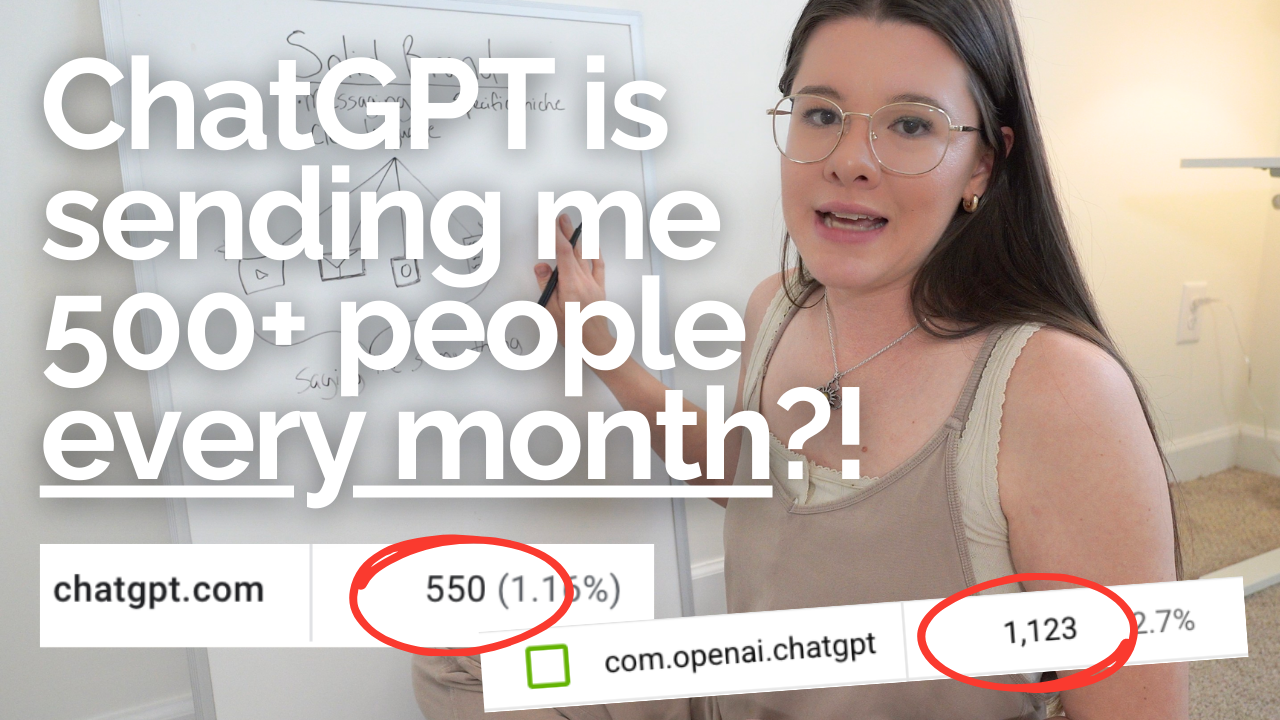In this video, I will walk you through the backend of my online course setup in Kajabi. I’ll elaborate on why we chose to set up our courses a certain way and what settings we use to provide the best possible customer experience.
Helpful Resources
For a more introductory video on Kajabi, watch this video first!
If you’d like to try Kajabi free for 30 days, click here to use my link!
Today, I’m using my course, YouTube for Business, to demonstrate how I set up my Kajabi products.
Student Portal
First, you’ll see the student login. When someone purchases your course, this is what they’ll see first. I like to start my courses with a “Welcome” module. This module contains an introduction to the course, some instructions to get started, and any resources a student will need as they move through the course (workbooks, community groups, products, etc.).
Course Outline
Next, you’ll see each module in the course containing several lessons a piece. Creating your outline is one of the first steps in your online course setup in Kajabi. In YouTube for Business, this includes your YouTube Business Strategy, Preparing to Film, Video Filming, Video Editing, Uploading and Scheduling, and Increasing Your YouTube Impact. These modules make up the bulk of the course.
Simple Navigation
After, I conclude my courses with a Resources and Downloads module. This module includes templates, important terms, and other elements to help the student start taking action. I have found that housing resources all in one place makes it easy for the student to navigate & find it later.
Course Conclusion
Finally, I have a final module that concludes the course. For example, in YouTube for Business, the course ends with a lesson titled, “How to Launch Your YouTube Channel.” Additionally, I always include a link to our Student Feedback Form where they can share their feedback after they have completed the course.
Course Extras
I want to point out the sidebar inside of a course or product. Inside my courses, I include a special discount on a few select products that are mentioned in the course or are a great next step for our students. We include those links and codes in the product sidebar.
Course Setup
Now, let’s look at the backend of the course setup. Inside the course, you have the option to add titles, descriptions, and links to each of your lessons. Under “Downloads,” we always add a copy of any slides that were used as well as an audio version of the lesson. Under “Video Actions,” we add closed captions to each of our videos. It’s important to us that anyone who needs assistance consuming the content has access to those captions.
Offer Settings
Moving on, let’s look at our offer settings. I have selected a full-priced version of a webinar class that I offer. We utilize the post-purchase email option inside of an offer. We customize it to include the name of the product and a link to their student portal. This link gives immediate access to the user’s student portal so they can view their purchase. This is in addition to the invoice the user is emailed as well.
Offer Automations
I also want to highlight the automation section. When someone purchases one of our offers, we automatically have them “tagged” with the name of that offer. This allows us to segment and target students who have bought specific products. With Zapier, we can send anyone with a certain tag to our email list in Flodesk. That same “Zap” adds them to a specific email segment. These segments allow us to target specific groups or exclude specific groups from promotional emails.
Pricing Settings
I want to point out some pricing options. Inside the pricing interface, I have Kajabi payment setup. We have enjoyed this feature since it came out. At SK, we offer many pay-in-full OR payment plan options. For payment plans, we exclude PayPal as an option. PayPal allows users to cancel payment plans without contacting the company directly. We noticed that users would purchase a product and cancel their payments shortly after, which made it hard for us to keep track of their access on our end. We found that not allowing PayPal for payment plans works best for us.
After-Pay
I am not currently using After-Pay. Their payment options occur every two weeks, and my business option is monthly, which makes my payment plan offer likely better for the customer. Also, I pay a 6% transaction fee on that option rather than a typical 3% transaction fee.
Expiring Offers
I prefer to manually expire my offers after a price point is no longer available. You have an option to set an expiration date, but we found that it’s best practice for us to do it manually at the end of a sale to avoid any mistakes.
Upsells
There is an option to add upsells and down-sells to your offers. I recommend including them. I also advise that you toggle on the cart abandonment emails. We set ours at six hours.
Share Your Offer
You can get even more personalized with your “Edit Checkout” interface. We include a short description of the course & a field to input payment information. Once your offer is finalized, grab your link and share it on your sales page or to your audience!
If you have more questions about selling online products & courses with Kajabi, comment & let me know! I would love to create more videos like this one.
Thank you for watching! See you in next week’s video on Tuesday at 8 AM!