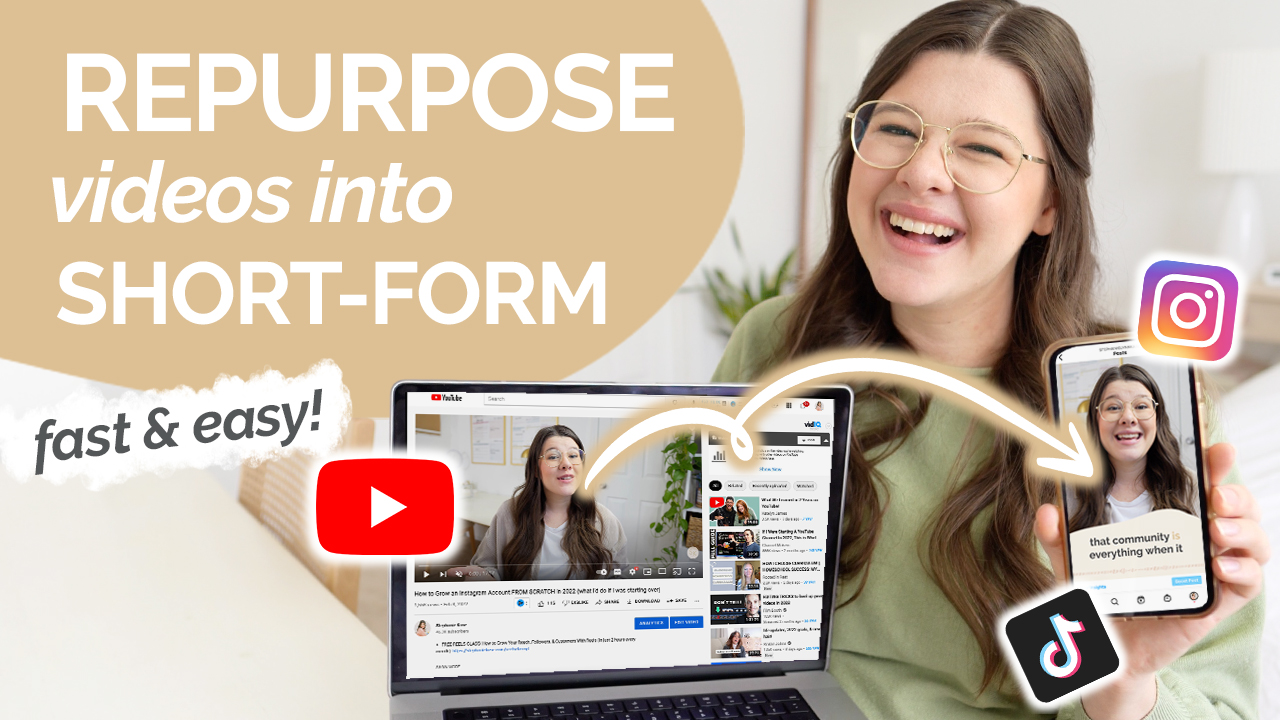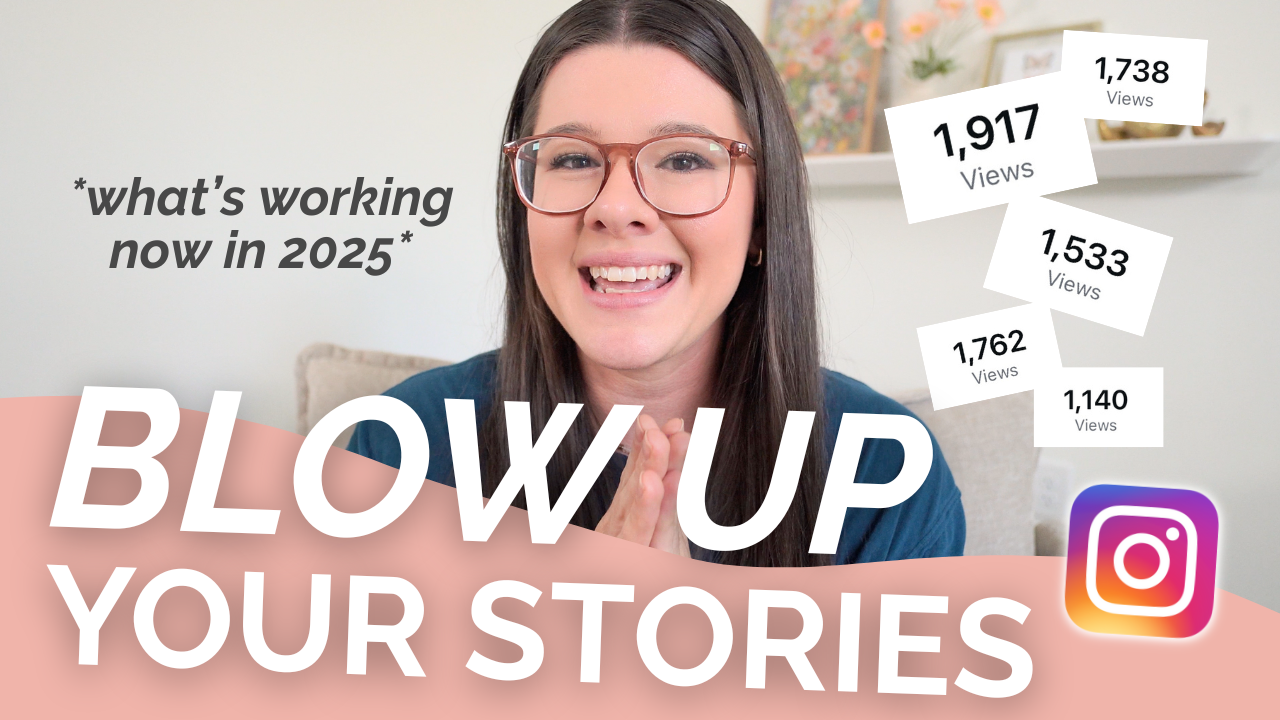If you are someone who creates long-form video content, I have a really easy idea for you to create content for Instagram Reels: reuse your video content! With the use of Descript, an easy video editing software, repurposing your long-form videos into short-form content is SO simple. I’m so excited to be partnering with Descript for this week’s video. This software saves you so much time and it’s really cutting edge when it comes to repurposing content. I’m all about working smarter, not harder – so let’s dive in!
Why Descript?
Descript is awesome because it allows you to edit your video like you were editing a text document. The software transcribes your video so that you can find the pieces you want to edit out like gaps, filler words, and things like that. You can also easily add in text blocks and other fun add-ons while you edit, making it even faster to repurpose your content for a new platform. I seriously love Descript so much – I hope you do, too!
How to Use Descript
The first step of repurposing your long-form video into something short-form is to determine which video you plan to use. Once you’ve decided, gather your video and any other brand assets you want to use so that you can pull them into Descript. Create a new project (“new” button in the right corner) and name your project. Then you can create the project. Now, you can drag your video into Descript. Once the video has uploaded, you can quickly identify the speakers, which is great for interview style clips.
After the video has been transcribed, you’ll see the title at the top and then a literal transcript from the entire video. It blows my mind every time I do this! That’s what you’ll use to edit the video. You can also see your video on the right hand side. When you think about repurposing this content for a shorter video (like Instagram Reel, YouTube short, or Tik Tok), you’ll want to look for the big ideas that you said. Those are the clips you’ll want to turn into something shorter for those other platforms.
Once you’ve found the spot you want to use, hit the spacebar and you can watch the footage. Select the words that you want to turn into a separate video then hit right click. Hit “click to composition”, which will give you a new smaller project to work on. You’ll see your shorter clip on the left hand side so you can work on it! Before I do anything else, I like to finish reviewing the transcript for any word errors so that I can add closed captioning to the video later. You can also tweak the words if you need to to fit the context of your shorter video. I love how easy it is to just delete or change words! Remember: with short form video, you need to keep things moving – so avoid anything that’s redundant or filler words!
Changing the Video Orientation + Editing
Once you’re done editing the video, you’ll want to change the orientation of your clip. In the upper right hand corner, you’ll see some rectangles. Find video settings and hit portrait. Now you can edit the visuals of your new video. Using the pink box around your video, change how it sits in your vertical frame. I like to do mine about ⅔ of the box so that I can add other pieces below – like text or closed captioning. You can easily drag in your own brand assets, which is nice to add in a background for the entire video! Highlight your text and then drop the asset over it – that helps make sure it will be added to the entire length of the video. From there, you can actually place it on the clip.
I also like adding dynamic text to my short-form videos. Highlight all of the text you want to use and then hit the “+” at the top right. Select “text” then toggle on “dynamic text” on the right hand side. This just means that it will pull from what you’re saying and place it on the video as it plays. You can definitely change the settings to match your brand – so make sure to do that!
Once you’re done, you can easily export the video and share it to those other platforms – like Instagram, Tik Tok, or YouTube. If you’re ready to try Descript for free, check it out HERE. I truly think it’s a game changer to easily repurpose your long-form video pieces for short-form platforms so you can work smarter, not harder!