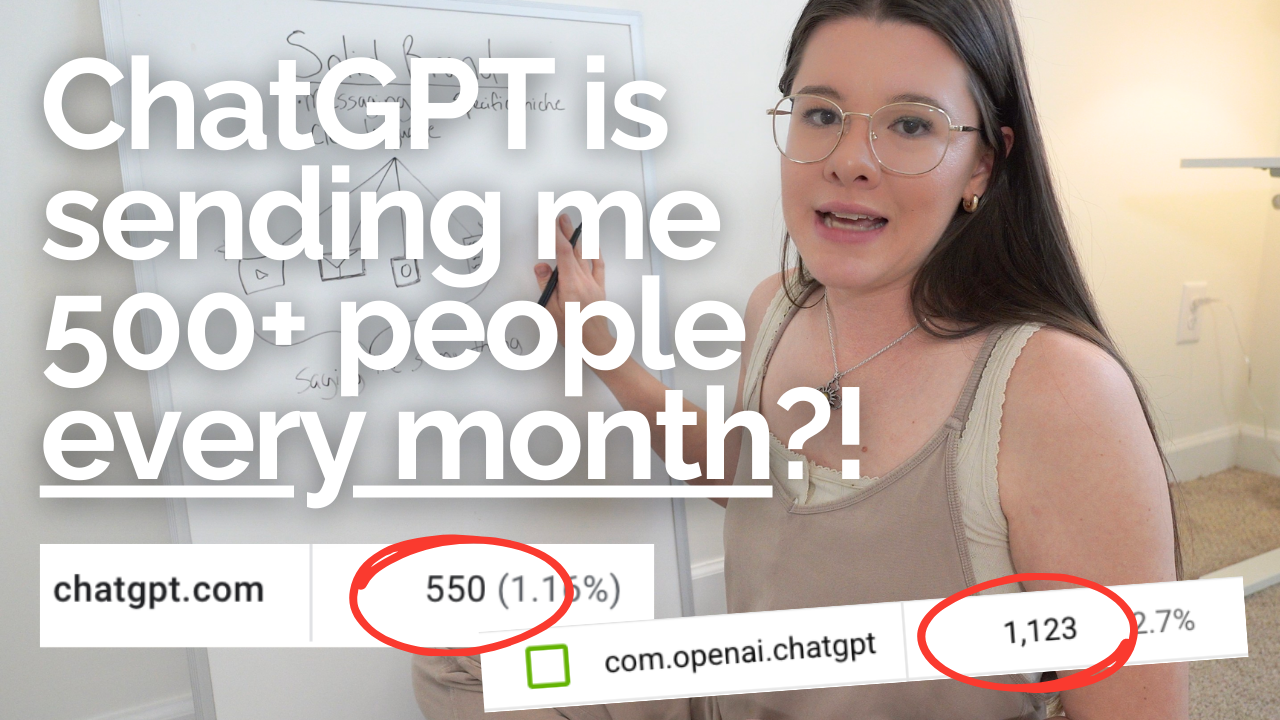Are you in the beginning stages of planning to host your own LIVE webinar?! I truly believe in the power of live webinars to help you launch a new product or course. Going live with your audience is SUCH a meaningful experience, and live events convert really well. If you’re on the fence, I’m encouraging you to give it a try. The best part? I’ll walk you through the entire setup for hosting a live webinar in Kajabi, with YouTube live and Streamyard!! You’ll be using Kajabi to actually host the event and you’ll use a second program to go live, and I love using Streamyard for that. So let’s jump in!
Creating event in Kajabi
The most simple way to create a webinar in Kajabi is to go to “funnels”, which is on the left hand side of the screen under “marketing”. Once you’ve selected a funnel, that’s where you’ll begin creating your event. In the upper right hand side, look for the black box that says “new funnel”. The easiest way to create a funnel is to scroll down, select “legacy funnel” and then scroll until you see “webinar”. Create a title for your webinar and then select “live webinar” in the drop down and then you can also select a date and time. Below that, you can add an offer you want to sell with your webinar. Then, create your funnel!
Basically what Kajabi is doing is creating a landing page where people can register, the form where the information will be collected, and the event itself. While you can create all of these pieces outside of the funnel setup and connect them yourself, doing it within the funnel option allows the process to be simplified for you. Once your funnel is created, you can edit what you want within the funnel. Make sure you update the registration page with your information and photos. The most important thing to check is that if you hit “register”, the form should pop up for visitors to put their information in. To update this form, go to your registration page, options, and “two step opt in”. There, you can update the popup itself – including images, text, and what you’re gathering. Uncheck “show pop up” so it’s not covering your page.
Registration Form
This form is registering people for an event that you can also access in Kajabi from your events page. There, you can update with a new internal title (if you want) as well as the date it’s occurring. Under event actions, you can update reminder emails for the webinar, too, and personalize them for your brand. I typically send out an email at the time of registration, about 24 hours before, then 3-4 hours before and about 5 minutes before the webinar itself. About 2 hours afterwards, I’ll send an email with a link to the replay, too. I like to actually create a website page with my replay link, so I can make it not skippable – but that’s another whole video!
Confirmation Page
In the funnel, make sure you edit your confirmation page as well. This will be what they’re seeing after signing up. I recommend encouraging them to check their email for the details, and I usually add a link for my SK Shop so they can start getting familiar with that, too.
“Buy Button”
The final thing about your webinar page is that you need to include a “buy” button. This button should pop up during your webinar. To access and edit this, under sections of the Webinar Room, you can find the timer. I usually have mine come up about 30-40 minutes into the webinar. Again, you can make edits to customize the setup and layout for your webinar on this screen, too. If you aren’t using Kajabi’s sales page, you can also put your sales page link from another site on here, too!
Scheduling YouTube Live Using Streamyard
On your webinar page, you have a spot to add your YouTube live link. This is where your webinar video will come from. Unlike Instagram live, you can’t just go to the site and go live. Instead, you have to schedule a live video through another program, called Streamyard. Basically YouTube hosts the live but isn’t the platform that creates the live. Streamyard is the most user friendly platform that has everything I also need to create my live webinars.
Streamyard has a free plan (and your videos will have their logo) or you can do their $25/mo. Option if you don’t want that. It’s worth it even if you’re just doing it once! In Streamyard, when you’re ready to create your live link, just hit the “create a live stream” video. Name your live webinar and add your sales page link in the description. For privacy, ensure that you choose “unlisted”. If it’s public, everyone can get it and private means that no one would be able to. Unlisted means if you provide the link, someone can access the video. Next, select “schedule for later” and add your image, if you want one. I usually put a title page. Then, you can schedule a date and time.
After you’ve made your link, you can select “enter stage” and see what the setup is. One thing I love about Streamyard is on this screen, you can adjust all of your preferences for presenting. I personally use Canva to create slides and use them to present. If I hit “share screen”, I can then select the window with my slides while I’m talking. People can see the Canva presentation without all of my notes, so it’s really nice for them. I can also edit where my face will be during the presentation and once I’ve set up everything, I can save the settings for whenever I go to use it later, which is super cool.
Getting the YouTube Link
On Streamyard, there’s an option to view the live setup on YouTube. I’ll click that and let it load. Then to get the link, hit “edit video” and you can copy the video link. From there, copy the link and paste on Kajabi’s Webinar Room on the right hand side. Remove everything before the combination of numbers and letters after the “/” and you’ll see the webinar video populate on the screen if you’ve done it correctly! Then you can hit “save”! Under video details, scroll down to the bottom so that under “comments and ratings”, you can select sort by newest so they’re in chronological order.
Now that you’ve got your link, updated your Kajabi pages and created your Webinar Room, you should be good to go! This is exactly how we set up Kajabi and Streamyard to run our live webinars online. We created the funnel, which creates a form for people to fill out and creates the event in Kajabi. . Remember, while we use the funnel function for this, we can do all of these pieces individually too. It’s just nice to have it all created for us to customize! We then use the link from YouTube and Streamyard to actually host the live. The process is easy once you get used to reviewing all of the pieces and steps. But for now… Congratulations – you’re ready to host your webinar!
Other Resources
If you’re interested in my strategy around YouTube videos – more information about picking topics, filming and more – make sure to check out My Formula to Making Money on YouTube. This freebie will help you understand how I’m turning these videos into money in the bank!
Don’t forget to sign up for our email marketing class so you can learn how to gain the right subscribers with ease, create an email marketing schedule and more – all in just ONE HOUR. Sign up here!